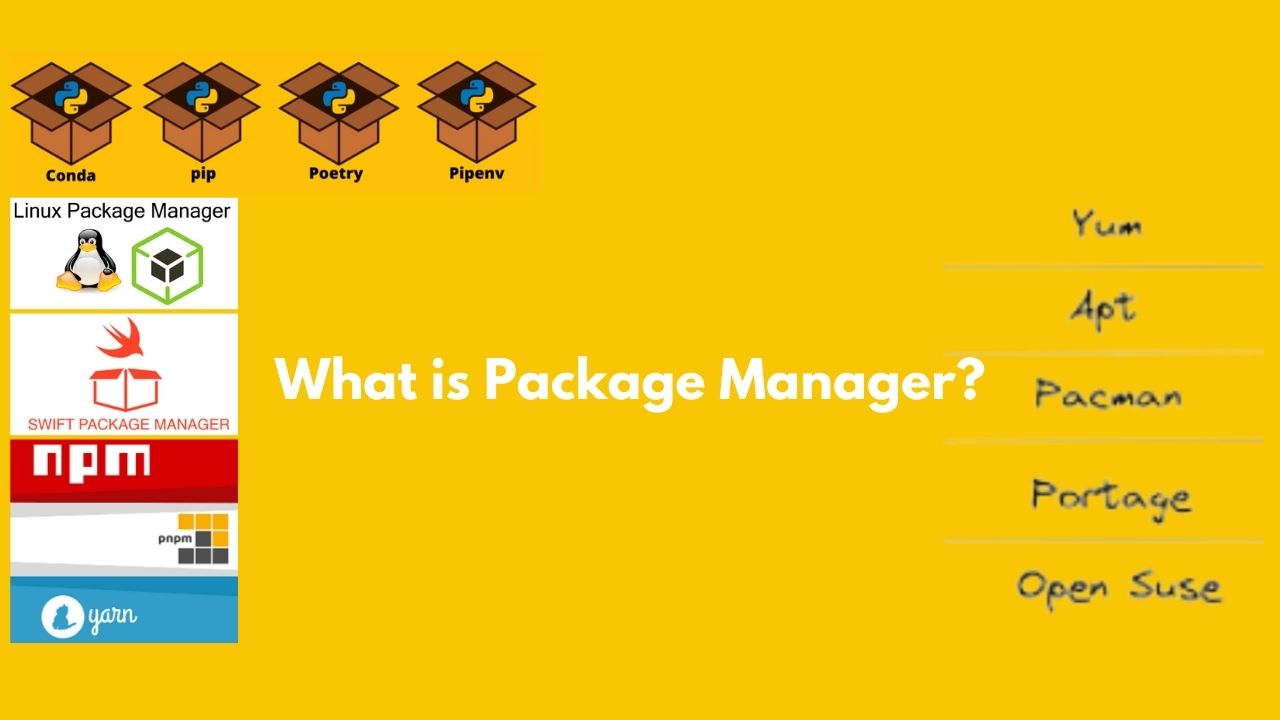
Question: What is Package Manager?#
Package managers help simplify the process of software installation, updating, and dependency management on their respective platforms.
Question: Why are there so many package managers?#
The variety of package managers exists because different environments, languages, and operating systems have different needs for installing, updating, and managing software. The diversity of these ecosystems leads to specialized tools optimized for the specific challenges of each context. The key reasons for which there are so many package managers are:
1. Operating System-Specific Package Managers:#
Each operating system has its own way of managing software installations, dependencies, and updates.
- Linux: Uses package managers like
apt(Debian/Ubuntu),yum(Red Hat/CentOS), anddnf(Fedora). These manage system-level software, libraries, and updates. - macOS: Uses package managers like
Homebrewfor system-level software installations. - Windows: Has package managers like
choco(Chocolatey) orwinget(Windows Package Manager) for system software.
2. Language-Specific Package Managers:#
Programming languages need their own package managers to handle dependencies specific to that language’s ecosystem.
- Python: Uses
pipto manage libraries and dependencies. - Node.js: Uses
npmoryarnfor JavaScript libraries. - Ruby: Uses
gemto manage Ruby libraries. - Go: Uses
go modulesto manage Go language dependencies. - Java: Uses
MavenorGradleto handle Java dependencies.
3. Purpose-Specific Package Managers:#
- Containerization: Docker uses its own package manager (
docker pull,docker-compose) to manage container images and configurations. - Machine Learning: Conda (from Anaconda) is popular in scientific computing and machine learning, providing a way to manage both Python packages and system-level dependencies.
4. Historical Development:#
As languages and operating systems evolved, different communities built tools suited for their specific needs. Over time, these tools became the standard in their respective environments. As the complexity of applications increased, so did the necessity for efficient dependency management, which resulted in specialized tools.
5. Cross-Platform Solutions:#
Some package managers aim to work across multiple platforms (OS-agnostic):
- Docker: Manages software in containers, abstracting from OS-specific package managers.
- Flatpak/Snap: Used to distribute applications across different Linux distributions in a unified way.
6. Project or Dependency Isolation:#
Some environments require the ability to manage specific versions of packages for different projects:
- Virtualenv/Poetry: Used in Python to manage isolated project environments.
- nvm: Manages different versions of Node.js for different projects.
Question: What are System Package Managers?#
They manage software at the operating system level, handling installation, updates, and dependency management for system-wide applications.
- APT (Advanced Package Tool) - Debian/Ubuntu-based systems.
- YUM (Yellowdog Updater, Modified) - Older Red Hat-based systems.
- DNF (Dandified YUM) - Newer Red Hat-based systems (Fedora, CentOS 8).
- Pacman - Arch Linux and derivatives.
- Zypper - openSUSE.
- RPM - Red Hat Package Manager, used in many RPM-based systems.
- Snap - Canonical’s package manager for Ubuntu and other Linux distros.
- Flatpak - Another universal package manager that works across different Linux distributions.
- Nix: A powerful package manager for Linux and macOS that allows reproducible builds.
- Homebrew - macOS and Linux.
- MacPorts - macOS.
- Chocolatey - Windows.
- Scoop - Windows.
- winget - Windows Package Manager.
Question: What are Project-Specific Dependency Managers?#
Thy manage dependencies and packages for specific programming languages and development environments.
- pip - Python.
- Conda - Python and other languages, supports virtual environments, also manages binaries.
- Maven - Java projects (dependency and build management).
- Gradle - Java and Android projects (build automation).
- npm (Node Package Manager) - JavaScript/Node.js.
- Yarn - JavaScript/Node.js (alternative to npm).
- Composer - PHP.
- RubyGems - Ruby.
- Bundler - Ruby (dependency management).
- Cargo - Rust.
- NuGet - .NET.
- Go Modules - Go programming language.
- CocoaPods - Swift and Objective-C (iOS development).
- Pub - Dart (including Flutter projects).
- Conda - Python and other languages, data science environments.
- Poetry - Python (dependency management and packaging).
- Mix - Elixir projects.
These tools help manage dependencies and environments tailored to specific languages or frameworks, ensuring projects have the correct versions of libraries and tools they depend on.
Question: Docker also help in package management, so in what category you put Docker?#
Docker helps in installing and running software packages by using containers. It doesn’t directly install packages like traditional package managers, but instead, it provides a complete environment (a container) where the necessary software is already set up, including all dependencies.
Question: How to install software in Linux/wsl?#
In Linux, to install a program, you typically use a package manager, which automates the process of downloading, installing, and managing software packages. The specific commands can vary depending on the distribution:
Debian/Ubuntu-based distributions: Use the
aptpackage manager. For example, to install a package, you might run:sudo apt update sudo apt install package-nameRed Hat/CentOS-based distributions: Use the
yumordnfpackage manager. For example:sudo yum install package-nameArch-based distributions: Use the
pacmanpackage manager. For example:sudo pacman -S package-name
These package managers handle downloading the correct versions of the software and any dependencies. Some applications may also provide .rpm or .deb files (similar to .exe files in Windows), which you can install directly using commands like dpkg for Debian-based systems or rpm for Red Hat-based systems.
Question: How to install softare in Linux using dpkg or rpm?#
dpkg is the package manager used in Debian-based distributions like Debian, Ubuntu, and their derivatives. It works with .deb files, which are software packages specifically designed for these distributions. It allows users to install, remove, and provide information about .deb packages. It also manages package dependencies, though it does not automatically download dependencies (this is handled by higher-level tools like apt).
rpm is another package management system used by Red Hat-based distributions, such as Red Hat Enterprise Linux (RHEL), CentOS, and Fedora. It handles .rpm files, which are software packages specifically designed for these distributions. Similar to dpkg, it allows for the installation, removal, and querying of .rpm packages. RPM itself does not handle dependency resolution automatically; tools like yum and dnf are used for that purpose.
Here are examples of how to use .rpm and .deb files to install software directly in Linux systems:
For .deb files (Debian/Ubuntu-based systems):#
Example Software: Suppose you have a
.debfile namedexample-package.deb.Installation Command:
sudo dpkg -i example-package.debThis command uses
dpkgto install the.debfile.Handling Dependencies: If there are missing dependencies, you can use:
sudo apt-get install -fThis will automatically resolve and install the required dependencies.
For .rpm files (Red Hat/CentOS-based systems):#
Example Software: Suppose you have an
.rpmfile namedexample-package.rpm.Installation Command:
sudo rpm -ivh example-package.rpmThis command uses
rpmto install the.rpmfile with options-ifor install,-vfor verbose, and-hfor hash marks showing the progress.Handling Dependencies: If there are dependency issues, you can use:
sudo yum localinstall example-package.rpmor for
dnf(the newer version ofyum):sudo dnf install example-package.rpmThese commands will automatically manage and install dependencies.
Using .deb and .rpm files allows you to install software directly, much like using .exe files in Windows, but you often need to handle dependencies to ensure everything works correctly.
Summary of Commands from Popular Package Managers#
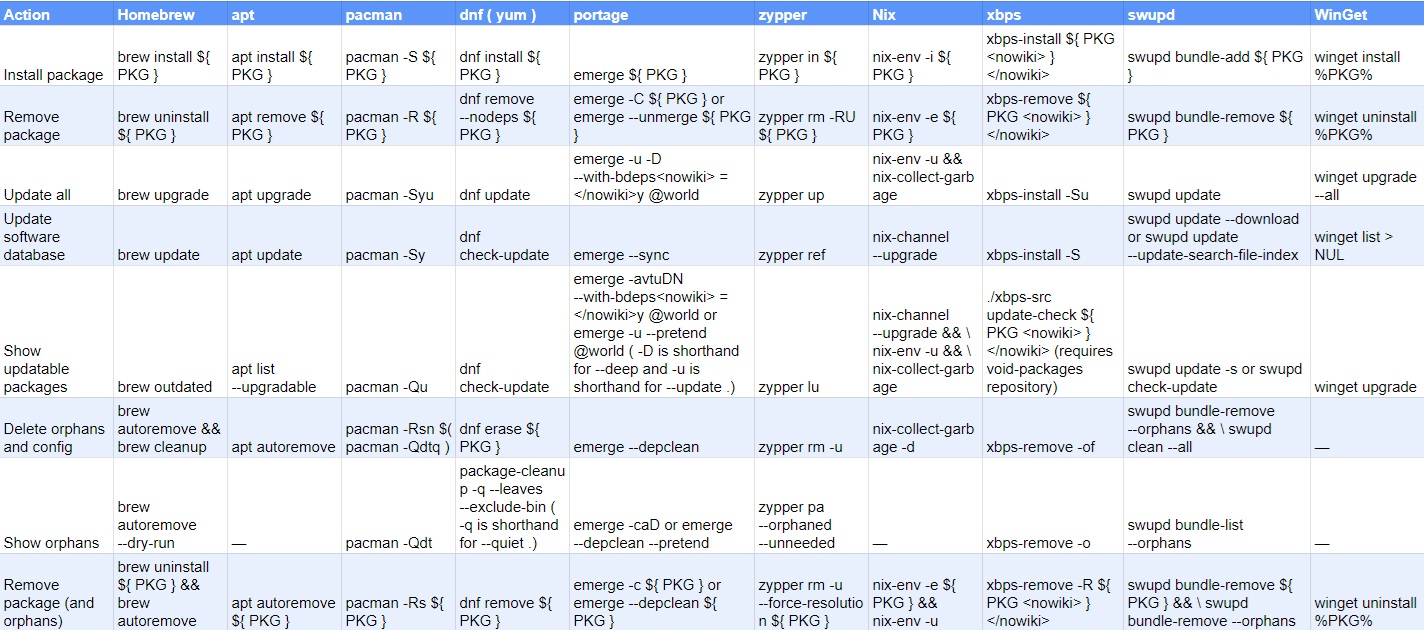
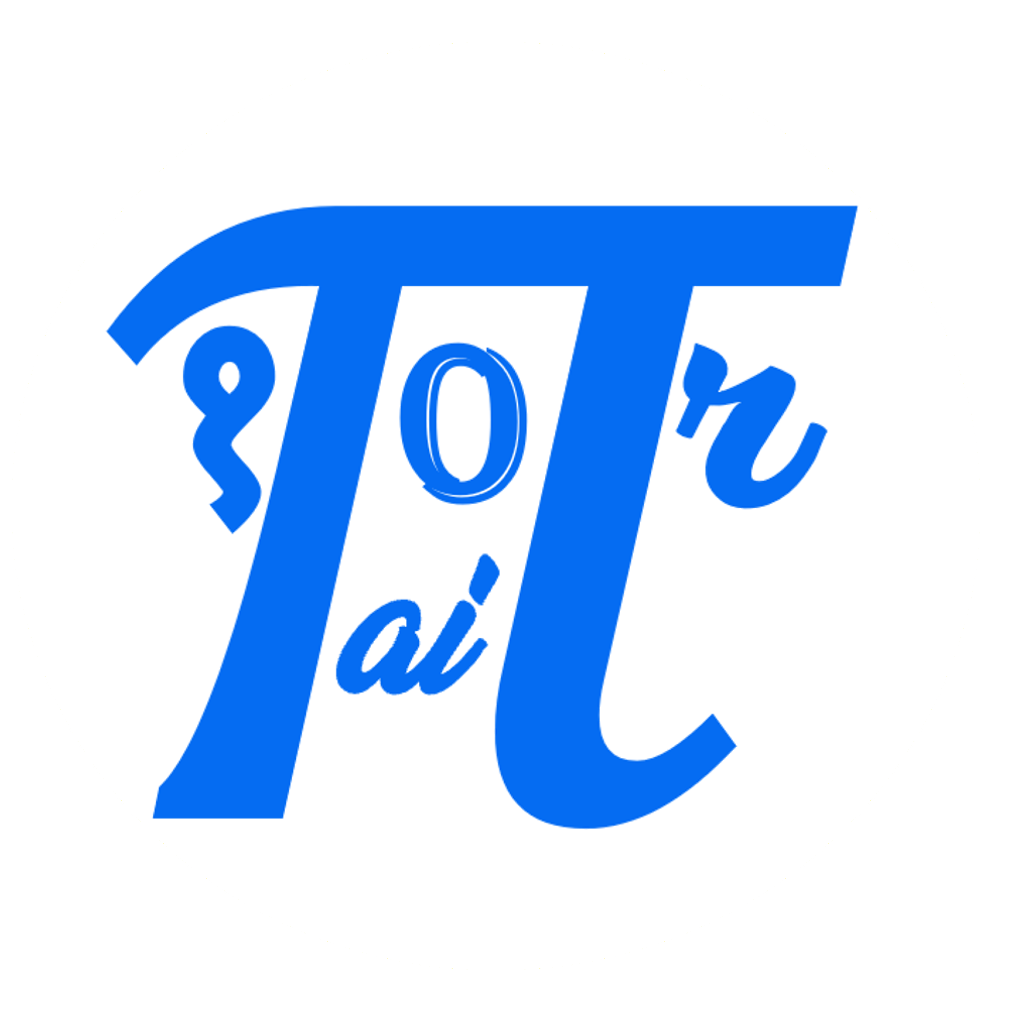

Comments: